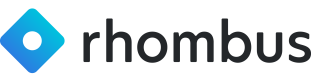Testing Endpoints
Learn the value and quickest way to test any available endpoint using ReadMe
As we continue to expand our platform's capabilities, our OpenAPIs offer a wealth of opportunities for customization and integration. Whether you're looking to build a custom solution or simply want to explore what's possible, testing our API endpoints is a great starting point. In this guide, we'll walk you through the process of obtaining an API key from the Rhombus Console and using it to test an endpoint.
Step 1: Obtain an API Key from the Rhombus Console
Log in to your Rhombus Console: Navigate to the Rhombus Console and log in with your credentials.
Go to API Settings: Once logged in, go to the "Settings" menu and select the "API" tab.
Generate API Key: Click on the "Generate New API Key" button. You'll be prompted to enter a name for the key and set permissions. Once done, click "Generate."
Copy the API Key: After generating the key, it will be displayed on the screen. Make sure to copy it and store it securely, as you'll need it to authenticate your API requests.
Step 2: Choose an Endpoint to Test
Visit our public resource on Readme.io to explore the available endpoints. Each endpoint will have a description, required parameters, and example requests to guide you.
Step 3: Prepare Your API Request
To test an endpoint, you'll need to prepare an API request. This usually involves:
Endpoint URL: The URL you'll be sending the request to.
HTTP Method: The type of request (GET, POST, etc.).
Headers: Information that helps the server process your request. You'll need to include your API key here.
Parameters: Any required or optional parameters that the endpoint needs.
Step 4: Make the API Request
You can use various tools to make API requests, such as Postman, or even command-line tools like curl. Here's how you can make a request using Postman:
Open Postman and Create a New Request: Click on the "New Request" button.
Set the HTTP Method and URL: Choose the HTTP method and enter the endpoint URL.
Add Headers: In the "Headers" section, add a key called x-auth-apikey and paste your API key as the value.
Enter Parameters: If the endpoint requires parameters, enter them in the "Params" or "Body" section, depending on the HTTP method.
Send the Request: Click the "Send" button to make the request.
Step 5: Review the Results
Once you've sent the request, you'll receive a response that includes the data you requested or an error message explaining what went wrong. Use this feedback to understand how the endpoint works and how you can integrate it into your custom solutions.
By following these steps, you can start to unlock the full potential of Rhombus's OpenAPIs, adding value to your offerings and creating more tailored solutions for your clients.
For more detailed information and examples, be sure to check out our comprehensive documentation on Readme.io.
Updated 11 months ago