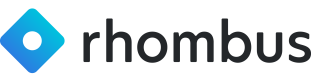Line Crossing 👣
Table of Contents
Endpoint Information
1. Update Camera Line Crossing Thresholds
Endpoint: [/camera/updateCameraLineCrossingThresholds]
Description: This endpoint allows you to enable, disable, or update the line-crossing feature for a specific camera.
The top-left corner of a camera's image is the origin (0,0) and the bottom-right corner (1,1). Both of which are out of bounds.
Parameters:
-
cameraUuid(required): Device UUID to update the line-crossing feature for. -
pointA: (X,Y) coordinate expressed as a percent of the max image width/height.- Minimum range is 0.1 and maximum range is 0.9. Leave this value as null to disable line-crossing.
-
pointB: (X,Y) coordinate expressed as a percent of the max image width/height.- Minimum range is 0.1 and maximum range is 0.9. Leave this value as null to disable line-crossing.
-
inverted: By default, INGRESS events occur when the following condition is met for the following line types:- Moves from top -> bottom when a horizontal line is defined
- Moves from left -> right when a vertical line is defined
- Moves from top-left -> bottom-right when an upwards sloping line is defined
- Moves from top-right to bottom-left when a downwards sloping line is defined
Setting this value to true will switch INGRESS to EGRESS events and vice-versa.
Example Body Request:
{
"inverted": false,
"pointA": {
"x": 0.1,
"y": 0.5
},
"pointB": {
"x": 0.8,
"y": 0.5
},
"cameraUuid": "XXXXXCXXXXXXXXX"
}
Successful Example Response:
{
"error" : false
}
Test here 👉 /updateCameraLineCrossingThresholds👈
2. Retrieve Line Crossing Events
Endpoint: /report/getThresholdCrossingEvents
Description: Use this endpoint to retrieve events related to line crossings for specified devices within a given time range.
Parameters:
crossingObject(required): Human or VehiclestartTimeMs(required): Start time for the query in epoch msendTimeMs(required): End time for the query in epoch msdevices(required): Array of device UUIDs to query
Example Body Request:
{
"crossingObject": "HUMAN",
"devices": [
"CAMERA_UUID"
],
"startTimeMs": 1723044419000,
"endTimeMs": 1723649219358
}
Example Response:
{
"deviceToThresholdCrossingEventMap": {
"CAMERA_UUID": [
{
"crossingObject": "HUMAN",
"direction": "EGRESS",
"timestampMs": 1723572999705
},
{
"crossingObject": "HUMAN",
"direction": "INGRESS",
"timestampMs": 1723572983053
},
// ... more events ...
]
},
"error": false
}
Test here 👉 /getThresholdCrossingEvents👈
3. Retrieve Line Crossing Counts
Endpoint: /report/getThresholdCrossingCounts
Description: This endpoint calculates the total count of humans or vehicles based on Ingress and Egress events within a given time period. Starting from the daily reset time (default: 3:00 AM), events are processed in order. The count is increased by entries and decreased by exits, but it cannot go below 0.
Parameters:
crossingObject(required): Human or Vehicle ("HUMAN"/"VEHICLE")startTimeMs(required): Start time for the query in milliseconds since epochendTimeMs(required): End time for the query in milliseconds since epochdevices(required): Array of device UUIDs to querydailyResetTimeMinute(optional): The minute of the day when the count is assumed to be 0. Default: 3:00 AM
Example Body Request:
{
"crossingObject": "HUMAN",
"devices": [
"lG-M2-BrRZK1hFzkNNnjnA"
],
"startTimeMs": 1723044419000,
"endTimeMs": 1723649219358
}
Example Response:
{
"counts": [
{
"count": 0,
"timestampMs": 1723154400000
},
{
"count": 1,
"timestampMs": 1723155400000
},
{
"count": 2,
"timestampMs": 1723156400000
},
{
"count": 3,
"timestampMs": 1723157400000
},
// ... more count entries ...
{
"count": 2,
"timestampMs": 1723158400000
},
{
"count": 1,
"timestampMs": 1723159400000
},
{
"count": 0,
"timestampMs": 1723160400000
}
],
"error": false
}
Test here 👉 /getThresholdCrossingCounts👈
4. Get Camera Configuration Details
Endpoint: /deviceconfig/getFacetedConfig
Description: Use this endpoint to retrieve the detailed configuration of a specific camera.
Parameters:
deviceUuid(required): UUID of the device to query
Example Body Request:
{
"deviceUuid" : "XXXXXXXXXXXXX"
}
Example Response:
{
"config": {
//.. other video settings ...
"videoFacetSettings": {
"v0": {
"cross_counting": true,
"cross_counting_settings": {
"in_roi": [
{
"coordinates": [
{"x": 0.5, "y": 0.1},
{"x": 0.5, "y": 0.9},
{"x": 0.6, "y": 0.1},
{"x": 0.6, "y": 0.9}
]
}
],
"out_roi": [
{
"coordinates": [
{"x": 0.5, "y": 0.1},
{"x": 0.5, "y": 0.9},
{"x": 0.4, "y": 0.1},
{"x": 0.4, "y": 0.9}
]
}
]
},
// ... other video settings ...
}
}
},
"error": false
}
Test here 👉 /getFacetedConfig👈
Reference Images
The following images illustrate the ingress, egress, and regions of interest (ROI) for the line-crossing feature:
- INGRESS represents the direction of entry
- EGRESS represents the direction of exit
- outROI and inROI represent the outer and inner regions of interest
By default, these are the orientations for INGRESS / EGRESS events. The red line is defined by two points entered by the user. If you would like them to be flipped, there is a value in the request called inverted that will swap the inROI and outROI.
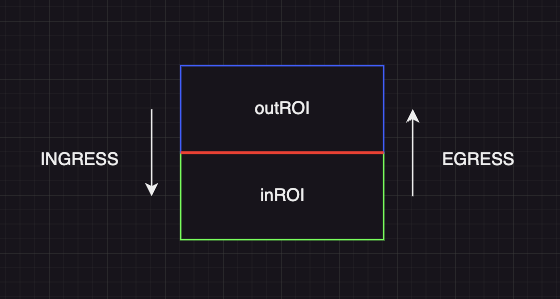
Horizontal Line Crossing
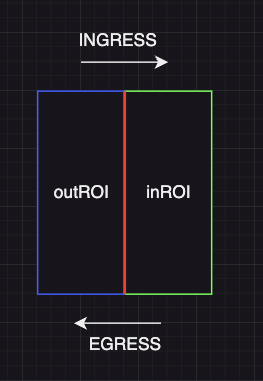
Vertical Line Crossing
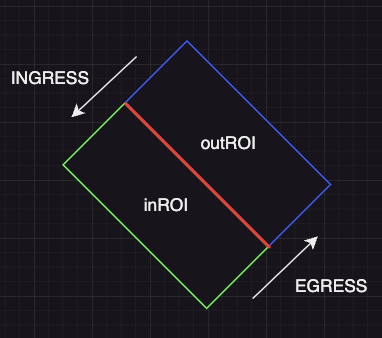
Diagonal Line Crossing 1
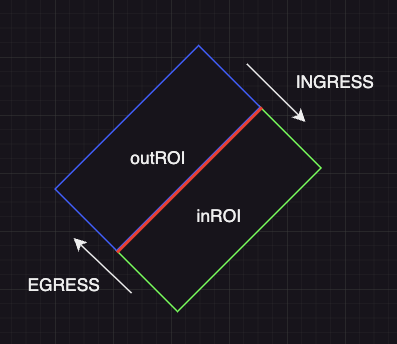
Diagonal Line Crossing 2
Additional Information
-
When updating the line-crossing thresholds, providing both
pointAandpointBenables the feature, while setting both tonulldisables it. -
The
invertedparameter allows you to flip the definition of INGRESS and EGRESS events, which can be useful for adjusting the feature to specific camera orientations or use cases. -
The
getThresholdCrossingEventsandgetThresholdCrossingCountsendpoints both use millisecond timestamps. -
The
cross_counting_settingsin the camera configuration define the regions of interest (ROI) for ingress and egress. These are specified as coordinates relative to the camera's field of view, where (0,0) is the top-left corner and (1,1) is the bottom-right corner. -
For R600s - be sure to include correct video stream UUID.v0 => UUID.v3
-
How to get the most accurate point data? Open Dev Tools -> Network, create an "activity region" with 3 points (point 1 and 2 being A & B), and look into the
updateFacetedConfigpayload. Example shown below.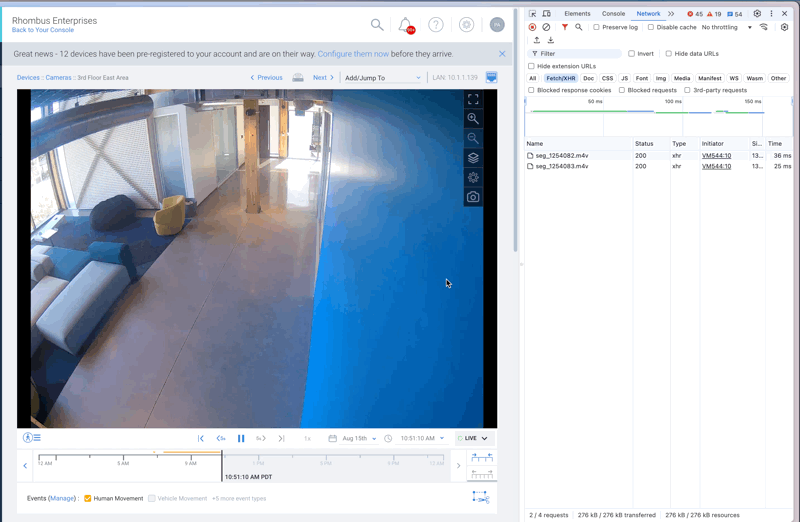
- Be sure to reset Activity Region once done!
Updated 5 months ago